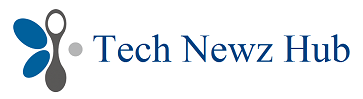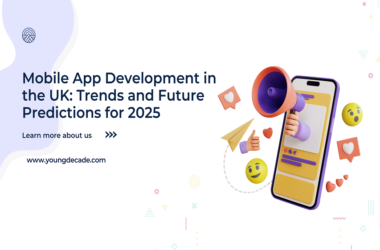Have you ever experienced dead hard drive? It is a common problem, which happen to anyone, at any time and without warning sometimes. Dead hard drives usually caused by a sudden power outage or impact from a physical object. There is no reason for panic if you found your hard drive has been dead because there are many ways to recover data from dead hard drive and it is not as difficult as you might think! In this blog post, we will discuss a few great methods of recovering data from dead hard drives so you never lose your important files again!
The main causes that may lead to a dead hard drive
1. Physical Damage
A hard drive is a vulnerable part of any computer. It stores all your personal data, so if it gets damaged there’s no way for you to recover that information. The three main causes of physical damage include exposure water and heat which can lead up classic symptoms like corrosion on electronics parts in the device; dropping by mistake will most likely cause permanent hardware failure as well (although with some products this may not always happen).
When your hard drive experiences physical damage, such as dropped by mistake or getting wet, you may lose access to data on the hard drive.
2. Mechanical Damage
Wear and tear on the mechanical parts of your hard drive can cause it to fail. With regular use, these drives will eventually have problems that make them unable to read or write data properly. If you notice grinding sounds from inside your PC along with other warning signs like freezing while using Windows Explorer, this might mean one specific thing: There is an issue with one if it is rotating platters (that contain all those files). Seek expert help right away because most people do not know what causes their HDD issues until they already had some sort of crash happening every few days.
3. Logical Damage
Logical damage to the hard drive is caused by software-related errors. These can be a result of many factors, such as virus attacks or human mistakes within your operating system’s directory structure that lead it down an irreversible path towards destruction where all data on its surface becomes inaccessible without physical reformatting–a procedure not advised unless absolutely necessary!
4. Firmware Failure
The hard drive needs to access its firmware immediately when it boots up. If there is a problem accessing the stored data because of damaged platters, failure within electronic components or interference from other devices in your computer system then you will not be able to use any programs on that specific PC and will receive “Error loading operating system.”
5. Poor Maintenance
One of the first signs that your computer might be in trouble is a lengthy boot session and slow processing speed. To keep things running smoothly, you should run disk defragmentation at least once per month to get rid any unwanted files from slowing down or interfering with system performance.
Signs of a Hard Drive Failure
1. Blue Screen of Death
The Blue Screen of Death is a universal sign that your hard drive may be failing. When you see this, back up all data immediately and seek professional help if necessary to recover what’s left on the disk before it crashes or becomes unreadable altogether!
If your PC often crashes and you see a Blue Screen of Death (BSOD), then back up the data instantly. This is one major sign that there is an issue with either some part on-board or due to hard drive failure, so get help as soon possible!
If you are experiencing frequent crashes on your computer, with a Blue Screen of Death (BSOD) often occurring in between them? It’s time to take matters into your own hands and back up all data ASAP.
A failed hard drive is usually one indicator that something needs attention but another sign would be if random crashing does not stop after trying various PC troubleshooting steps like clearing cache/history etc.
Error messages
Error messages are more likely to appear in case of disk issues. If you are getting error messages, run a SMART test on one specific drive and check for warning signs with the other drives.
You can also get an idea about which harddrive might have problems by running simple test from inside Windows Explorer or through File Manager’s Properties: Right click your selected volume/partition icon > Click “Check…” On this menu choose either ‘Status’ to see if there is any errors; and then check disk.
Sudden Data Loss –What to do?
When your hard drive has issues, you may face data loss. Some files from the PC may disappear suddenly with no warning and there is nothing can be done to recover them other than using SMART disk check or specific tests on each individual device in order find out what caused it (for example slow read speeds).
If you hear clicking, grinding and ticking noises that seem to come from nowhere it could be a sign of hard drive failure. To avoid data loss back up your computer immediately. Also, check how to identify different types of hard drive noises.
How to recover data from a dead hard drive?
Is your hard drive dead? Do not try to fix it yourself. If you see any sign that could indicate a destroyed or damaged disk, consult with a hard drive recovery service providerslike Stellar for assistance in recovering lost files from damaged storage media.
Stellar has more than 25 years of experience in data recovery and promises up to 100% data retrieval. Their skilled professionals at Stellar work with class 100 clean room lab, specially designed for opening the damaged hard drive. They have 15 branches across India and follow No-Recovery No Charge policy.
Note – Do not tamper with your damaged hard drive it can worsen the situation and you can be lost your data forever.
If you have, any query related to data recovery then explore their official website i.e. www.stellarinfo.co.in