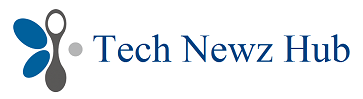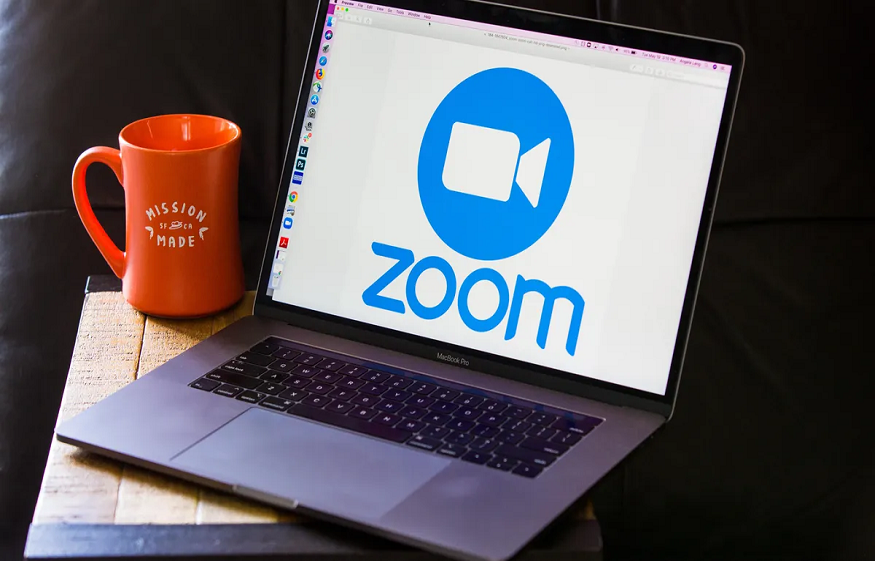Introduction: In today’s digital age, Zoom has become an indispensable tool for online meetings, allowing teams and individuals to connect and collaborate seamlessly regardless of geographical barriers. However, using Zoom effectively requires more than just clicking on a meeting link. In this article, we will explore essential tips to help you make the most of your Zoom meetings. From optimizing your audio and video settings to leveraging interactive features and creating an engaging virtual environment, these tips will empower you to conduct productive and successful meetings on Zoom.
1. Pre-Meeting Preparation:
- Familiarize yourself with Zoom: Take the time to explore the Zoom interface and its features. Familiarize yourself with basic functions such as audio and video controls, screen sharing, and chat options. This will ensure a smoother meeting experience than zoom competitor and save you from potential confusion during the actual meeting.
- Test your audio and video: Before joining a meeting, test your audio and video settings to ensure they are working properly. Check your microphone, speakers, and camera to avoid any technical glitches that could disrupt the meeting.
- Plan an agenda: Prepare an agenda for the meeting to keep the discussion focused and on track. Share the agenda with participants in advance, allowing them to come prepared with relevant materials or talking points.
2. Optimizing Audio and Video:
- Use a quality microphone and headset: Investing in a good quality external microphone and headset can significantly improve audio clarity during Zoom meetings. It helps to reduce background noise and enhances the overall meeting experience.
- Position yourself in a well-lit area: Ensure you are well-lit during the meeting by positioning yourself in a well-lit area or using appropriate lighting. This allows other participants to see you clearly and enhances engagement during the meeting.
- Enable gallery view: In larger meetings, enable the gallery view to see multiple participants simultaneously. This fosters a sense of connection and allows for non-verbal communication cues, enhancing the meeting dynamics.
3. Engaging and Interactive Meetings:
- Use screen sharing effectively: Screen sharing is a powerful feature in Zoom that allows you to share your screen with participants. Utilize this feature to present documents, slideshows, or other relevant materials. Make sure to optimize the screen-sharing settings, such as sharing the entire screen or specific applications, to avoid accidentally displaying personal or unrelated content.
- Utilize chat and non-verbal feedback: Encourage participants to use the chat feature to ask questions, provide feedback, or share resources during the meeting. Additionally, Zoom offers non-verbal feedback options, such as “raise hand” or “thumbs up,” enabling participants to express agreement, disagreement, or the need for clarification without interrupting the flow of the meeting.
- Leverage breakout rooms: Breakout rooms allow for smaller group discussions within a larger meeting. Utilize this feature for brainstorming sessions, team-building activities, or focused discussions. Assign participants to breakout rooms and set specific discussion topics or tasks to maximize collaboration and engagement.
4. Ensuring Meeting Security:
- Use password protection: Set a password for your Zoom meetings to prevent unauthorized access. Share the password only with intended participants to ensure the meeting remains secure.
- Enable waiting room feature: Enable the waiting room feature to have control over who enters the meeting. This allows you to admit participants individually, reducing the risk of uninvited guests joining the meeting.
- Manage screen sharing permissions: As the meeting host, manage screen sharing permissions to prevent unauthorized participants from taking control of the screen. Restrict screen sharing capabilities to yourself or designated presenters to maintain meeting security.
5. Post-Meeting Follow-Up:
- Share meeting recordings and transcripts: If appropriate and with participants’ consent, share meeting recordings and transcripts with attendees. This enables those who could not attend or need to review the meeting to catch up on important discussions and decisions.
- Follow up with action items: After the meeting, send a summary email outlining action items, responsibilities, and deadlines. This helps to ensure accountability and keeps everyone aligned on the next steps.
- Seek feedback: Continuously improve your Zoom meeting experience by seeking feedback from participants. Ask for their input on meeting effectiveness, engagement, and areas for improvement. This feedback can guide you in refining your approach to future meetings.
Minimize Distractions and Maintain Professionalism: Designate a quiet, well-lit area in your home or office as your dedicated meeting space. Remove any potential distractions, such as background noise or clutter, to maintain focus and professionalism during the meeting. Consider using virtual backgrounds or blurring your background if you prefer to keep your surroundings private or want to maintain a consistent professional appearance.
Conclusion: Zoom meetings have become an integral part of modern work culture, enabling teams to collaborate and communicate effectively regardless of physical distance. By following these tips, you can optimize your Zoom meeting experience, ensuring productive, engaging, and secure online interactions. From pre-meeting preparation to leveraging interactive features and conducting post-meeting follow-up, these strategies will help you make the most of your Zoom meetings and achieve seamless collaboration in the virtual workspace.